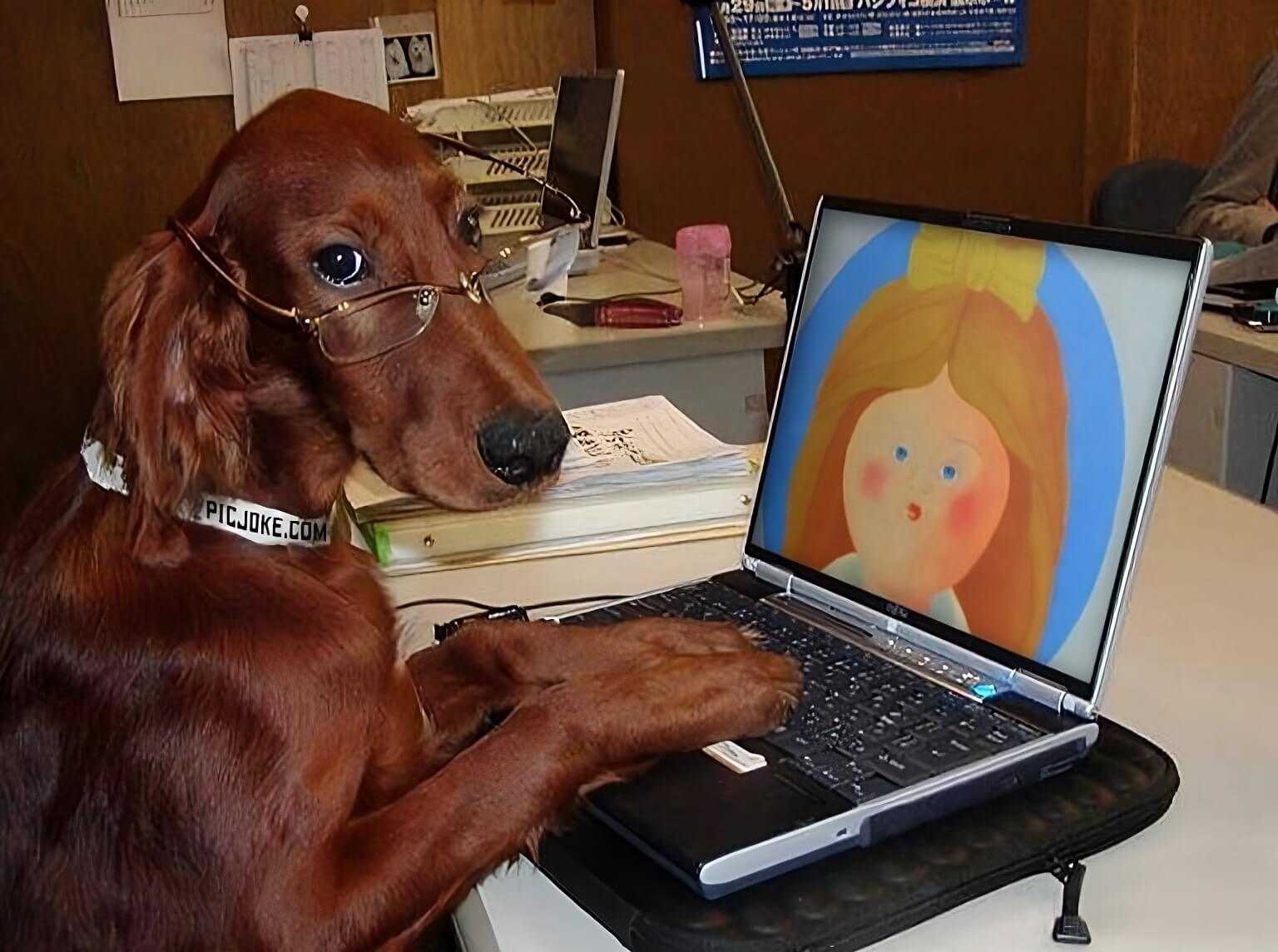Image: antonè
Make shapes with CSS clip-path & shape-outline
Tags: css, web dev, creative coding, geometry, tutorial
April 14, 2023
CSS clip-path and shape-outside
With the clip-path and shape-outside properties, you can unleash your creativity and create custom shapes and effects with elements.
To be specific, the CSS clip-path property lets you cut out a part of an element to show only that part. While the shape-outside property lets you change how the text flows in or around the element.
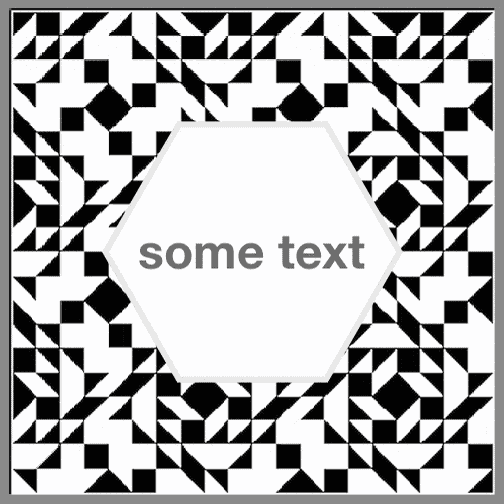
An analogy for this is like cutting out a shape from a piece of paper and placing it on another piece of paper with some text.
- ✄ clip-path is like using scissors to cut out the shape you want.
- ✐ shape-outside is like using a pencil to draw a line around the shape and tell the text where to go. The text will avoid crossing the line and stay inside or outside the shape.
Some other things to keep in mind when using the properties:
- Both clip-path and shape-outside create shapes using CSS functions, but they have different purposes.
- clip-path creates a mask that hides parts of an element that are outside the shape.
- shape-outside creates a shape that affects how inline content wraps around a floated element.
- The shape functions can be one of the following:
circle(),inset(),polygon(),ellipse(), orpath(). - The shape functions take parameters that define the size and position of the shape relative to the element's bounding box.
- The shape functions can be combined with a
<geometry-box>value to specify the reference box for the shape.
Let's make some shapes! We can use React component code snippets to demonstrate some of these capabilities.
Circle it
For example, you can use:
clip-path: circle(50%),
shape-outside: circle(50%)Clip-path will draw a circle and shape-outside will make the text wrap confined to the circle.
Diamonds are forever
The polygon() function creates a shape with three or more sides. You can specify the coordinates of each vertex of the shape with percentages or lengths. clip-path: polygon() cuts out this shape from the element and hides the rest. And shape-outside: polygon() makes the text flow around this shape when the element is floated.
For example, in the code displayed next on the screen, we have:
polygon(50% 0%, 100% 50%, 50% 100%, 0% 50%)This means that the shape will have four vertices at these coordinates:
- The first vertex is at the top center (50% width, 0% height).
- The second vertex is at the right center (100% width, 50% height).
- The third vertex is at the bottom center (50% width, 100% height).
- The fourth vertex is at the left center (0% width, 50% height).
The shape results in a diamond or a rotated square.
Inset shapes
The inset() function creates a rectangular shape with rounded corners that is smaller than the element's size. You can specify how much to inset the shape from the top, right, bottom, and left edges of the element, and how much to round the corners.
For example, in the code displayed next on the screen, we have:
inset(8px 5% round 40px 100px 0px 40px)This means that the shape will be:
- 8 pixels smaller from the top edge and bottom edge
- 5% smaller from the right and left edge
- The round keyword indicates that the corners will be rounded
- The values after round specify how much to round each corner: top-left corner, top-right corner, bottom-right corner, bottom-left corner
- So we have:
- 40 pixels for the top-left corner
- 100 pixels for the top-right corner
- 0 pixels for the bottom-right corner
- 40 pixels for the bottom-left corner
Elliptical orbits
The ellipse() function creates an elliptical shape with four parameters:
- horizontal radius,
- vertical radius,
- horizontal position,
- and vertical position
For this component, the parameters are:
ellipse(75px 50% at 50% 50%)- Horizontal radius: 75 pixels. This makes the shape now 150 pixels in width.
- Vertical radius: 50% of the element's height. So, the shape height is the same as the element's (100 pixels).
- Horizontal position: 50% of the element's width. The shape will be centered horizontally within the element.
- Vertical position: 50% of the element's height. The shape will be centered vertically within the element.
- The
rotate: -27degproperty rotates the element counter-clockwise by 27 degrees around its center. The rotate property is part of the CSS transform property, which modifies the element's appearance without changing its layout. - The p element inside the div has a
rotate: 27degproperty to undo the rotation of its parent and keep the text horizontal.
Drawing compound shapes:
Here are some more complex patterns.
Star shape
A star can be achieved with a bit of math and tinkering.
Clipped Spiral
I made a cool thing.
Face?!
Please resize this face to see some inadvertent humor.
Conclusion
The clip-path and shape-outside properties are powerful tools that can be used to create interesting shapes and effects.
You can use them to create shapes that are not possible with other CSS properties. I hope this article has given you some ideas for how to use these properties in your projects!